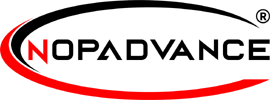Configure
Once you click on the Configure menu item, it will display the configuration page as shown in the image below.
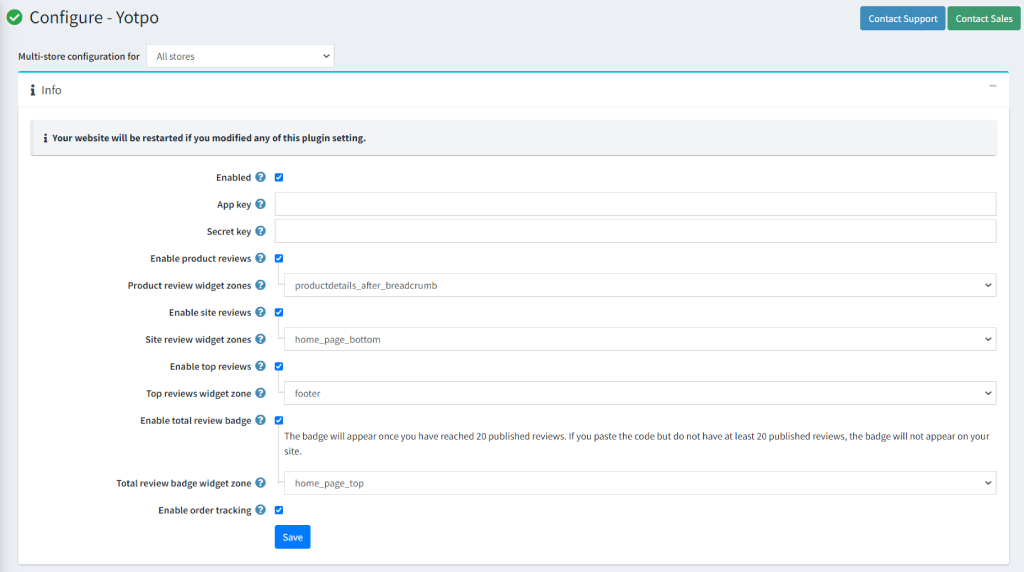
The settings from the configuration page are explained below:
- Enabled: Setting for enabling this plugin in your nopCommerce store.
- App key / Secret Key: Add App Key and secret key from your Yotpo account. You can check Yotpo integration with your nopCommerce store.
- Display product reviews: Enable this setting to allow users to add product reviews on your nopCommerce store.
- Product Review Widget Zone: Choose any widget zones where you want to display product reviews.
- Display site reviews: Enable this setting to allow users to add site reviews on your nopCommerce store.
- Select site review widget zone: Choose any widget zone where you want to display site reviews.
- Display top reviews: Enable this setting to display top reviews of your nopCommerce store.
- Top review widget zone: Choose any widget zone where you want to display top reviews.
Please note: This feature is available only for Yotpo upgrade plan users.
- Display total review badge: Enable this setting to display a review badge on your nopCommerce store.
- Top review budget widget zone: Choose any widget zone where you want to display the review badge. Badge will display on nopCommerce website after reaching at least 20 published reviews as shown in the image below.
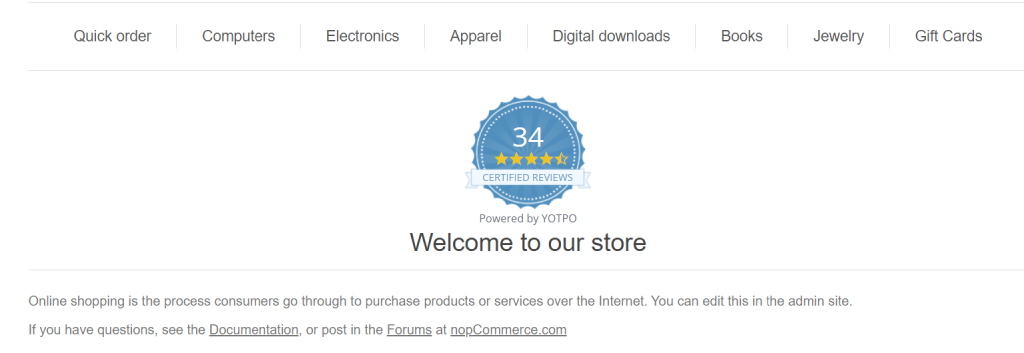
- Enable order tracking: Yotpo collects the order id, order amount, customer email, customer name, products, order date and currency and sends the data to Yotpo upon order status complete.
Note: Changes may take time to take effect on nopCommerce website depending upon the Yotpo process. Once the process is done, the product reviews, site reviews & review badge option will be shown on the nopCommerce website.