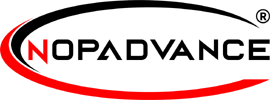How to install a plugin
This page will help you throughout the plugin installation process for the plugins developed by NopAdvance LLP. Please note that some of our plugins may come with NopAdvance.Core plugin whereas some of our plugin doesn't require our Core plugin.
This document is made to describe plugin installation process in nopCommerce version 4.20 and above.
STEPS TO INSTALL A PLUGIN
- Please download the plugin archive from our website.
- Once downloaded, please extract the downloaded archive file to a location.
- Upon extraction, you will see one or more than one archive file with the nopCommerce version number written at the end of the folder name.
- Navigate to the Configuration > Local plugins in your nopCommerce admin panel as shown below.
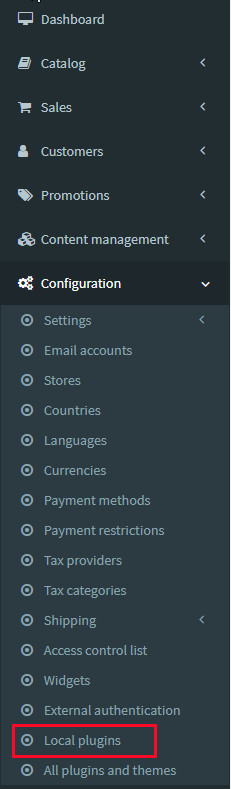
- Once you click on Local plugins menu item as displayed in image above, a page will be displayed in right pane of the website as shown in the image below.
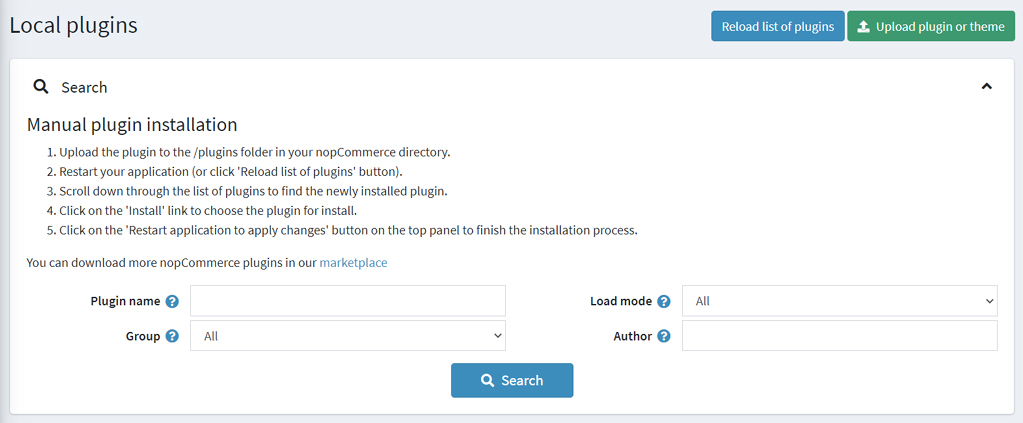
- On the local plugins page, please click on the Upload plugin or theme button as shown in the image below.
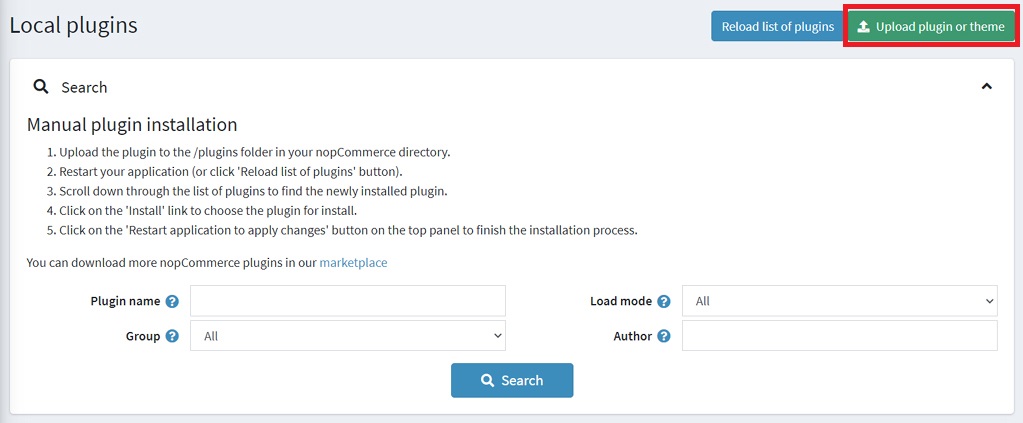
- Once you click on the Upload plugin or theme button as shown in the image above, a pop-up will be displayed as shown in the image below.
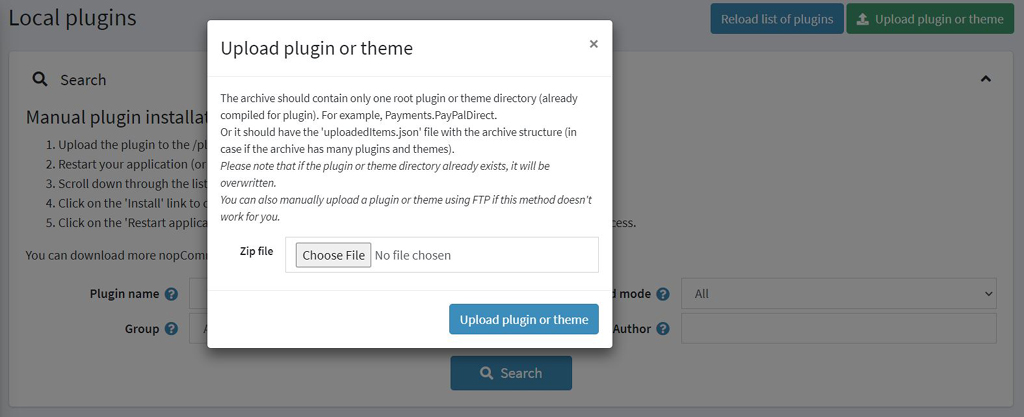
- On the pop-up screen, please click Choose File button and navigate to the location where you extracted downloaded archive file in step#2.
- Please select the archive file that you see on the extracted location in step#3 as per your nopCommerce version. Once you select appropriate file, click on the Open button which will close the file selection pop-up and then click on the Upload plugin or theme button in the pop-up which is still displayed.
- Upon clicking Upload plugin or theme button, the screen similar to below image will be displayed.
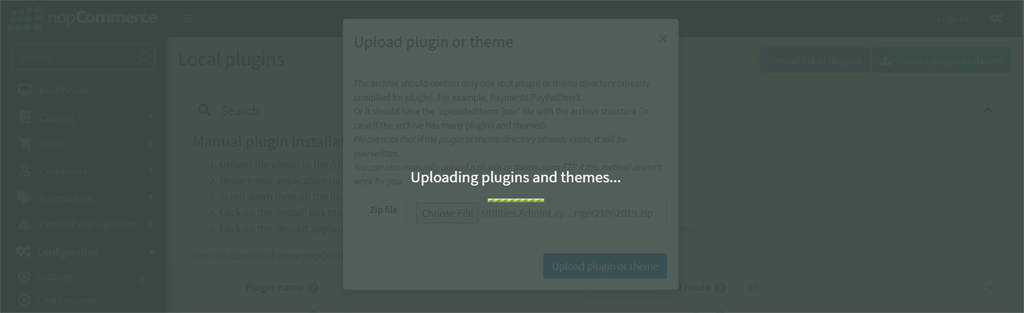
- Once upload is finished, the application will be re-started as displayed in the image below.
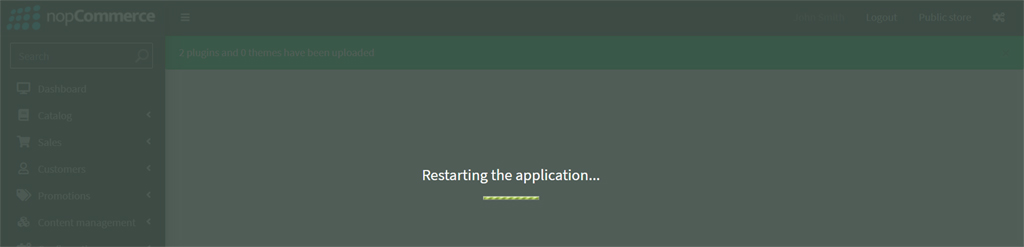
- During re-start process, you may face an error "UnauthorizedAccessException: Access to the path 'C:\inetpub\wwwroot\nopCommercex.xx\Plugins\bin\NopAdvance.Core.dll' is denied.". Please look at this document to understand how to resolve / get support on this error.
- After the application is re-started and the local plugins page is fully loaded, you can navigate to the plugin(s) you have just uploaded or you can filter our plugins by filtering from Group drop-down by the name NopAdvance.
- Some of our plugin require NopAdvance Core plugin to work. If you see NopAdvance Core plugin pending to be installed as displayed in the image below, please make sure to install NopAdvance Core plugin first before installing our other plugin(s).
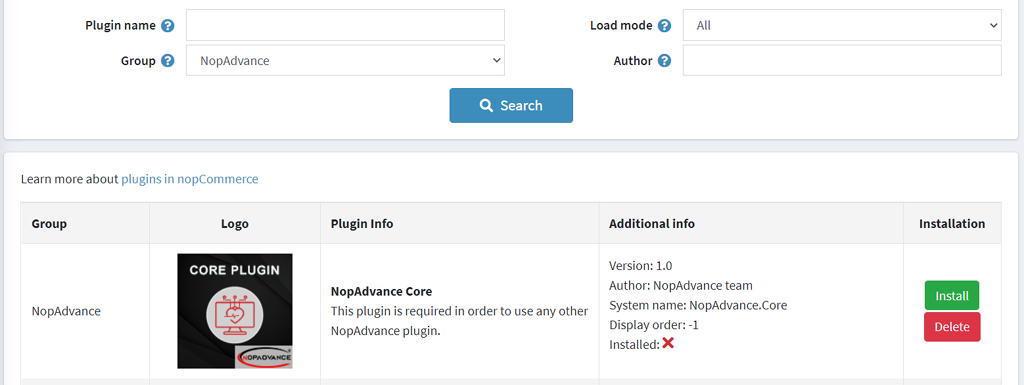
- To install a plugin in nopCommerce version 4.20 and above, please click on the Install button on the local plugins list page for the plugin which you want to install similar to displayed in the image below.
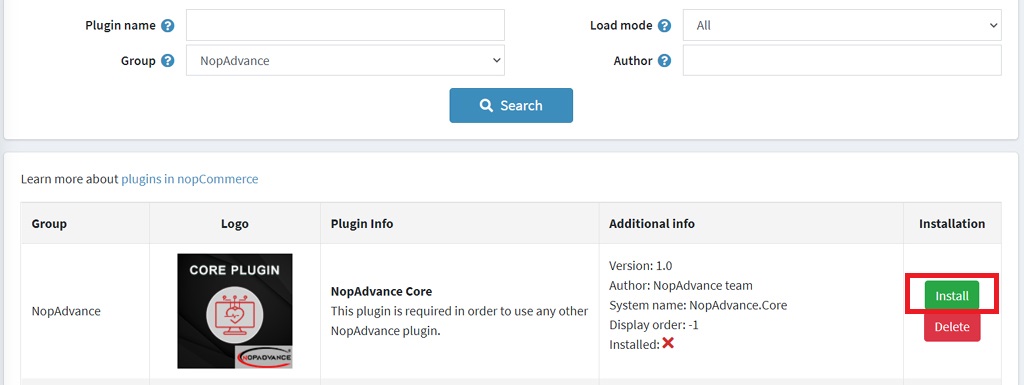
- Once you click on the Install button, the local plugins page will be refreshed and a success notification will be displayed above the header text along with a new button with text Restart application to apply changes as displayed in the image below.
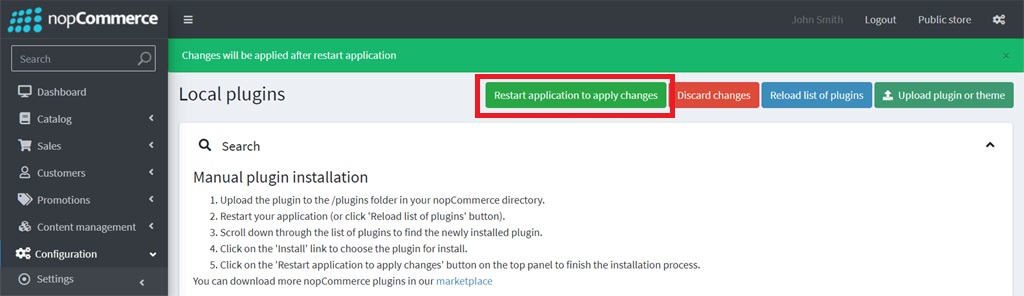
- Next step is to click on Restart application to apply changes button. This will restart the application again and it may take more than a few seconds to restart application while installing it.
- As soon as the restart finishes, you shall be able to check in the local plugins page to see that your plugin has been installed similar to the image displayed below.
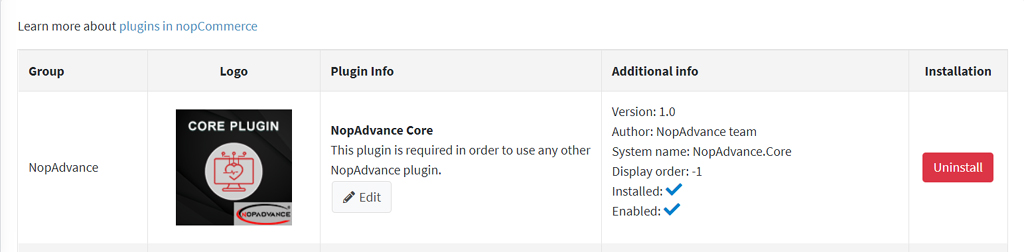
- If your plugin is shipped with NopAdvance Core plugin then make sure to install NopAdvance Core plugin before installing any other plugin because some of the plugins developed by NopAdvance need NopAdvance Core plugin to be installed beforehand.
Note: If you face any issues in plugin installation, you can request support from us.