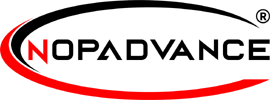Configure
Once you click on the Configure menu item, it will display the configuration page with social networks authentication panel.
The settings from the configuration page are explained below:
Facebook Authentication:
Once you click on Configure menu item, it will display the Facebook configuration panels as shown in the image below:
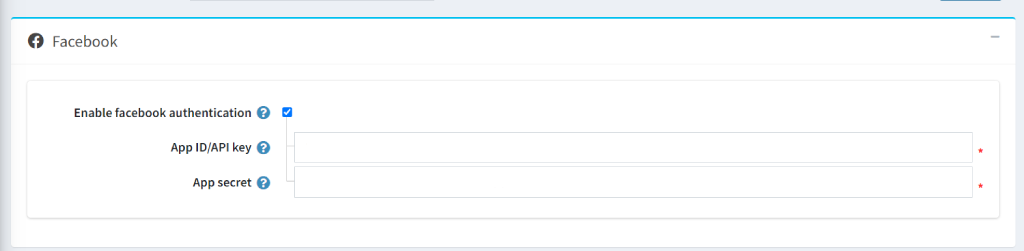
- Enable Facebook authentication: Enable this setting to integrate facebook sign-in into specific or all stores.
- App ID/API Key: Enter App ID provided on facebook application page.
- App secret: Enter App secret provided on facebook application page.
Google Authentication:
Once you click on the Configure menu item, it will display the Google Configuration panel as shown in the image below:
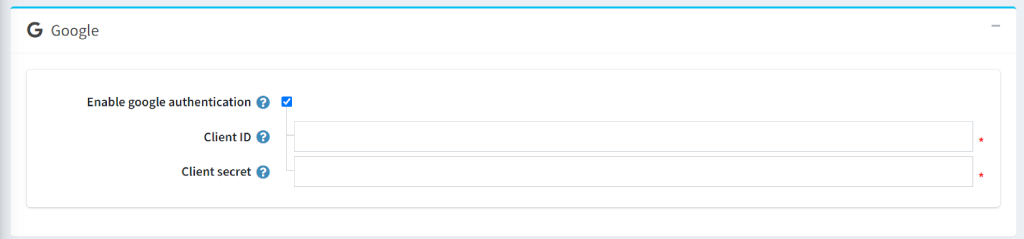
- Enable Google authentication: Enable this setting to integrate google sign-in into specific or all stores.
- Client ID: Enter Client ID provided when a new project is created on Google developer console.
- Client Secret: Enter Client Secret provided when a project is created on Google developer console.
Microsoft Authentication:
Once you click on the Configure menu item, it will display the Microsoft configuration panel as shown in the image below:
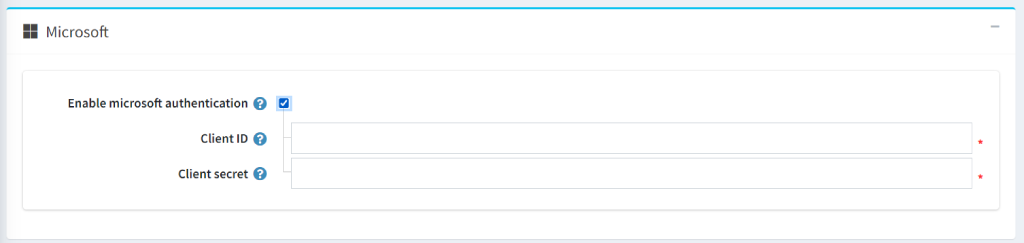
- Enable Microsoft authentication: Enable this setting to integrate Microsoft sign-in into specific or all stores.
- Client ID: Client ID provided when new registration is created on Azure portal.
- Client Secret: Enter client secret provided by microsoft when new registration is created on Azure portal.
Twitter Authentication:
Once you click on the Configure menu item, it will display the Twitter configuration panel as shown in the image below:
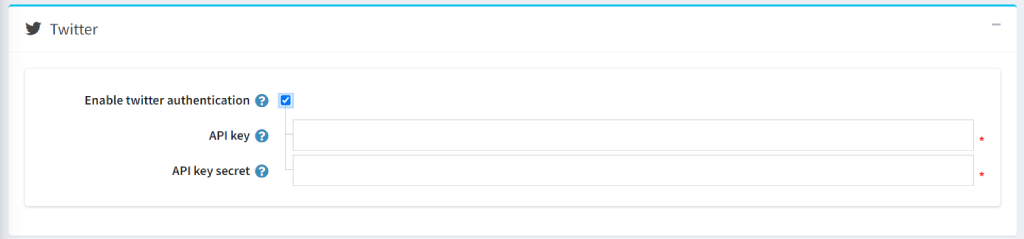
- Enable Twitter authentication: Enable this setting to integrate Twitter sign-in into specific or all stores.
- Consumer key: Enter API key provided when an app is created on a developer account.
- Consumer secret: Enter Secret key provided when an app is created on a developer account.
Linkedin Authentication:
Once you click on the Configure menu item, it will display the LinkedIn configuration panel as shown in the image below:
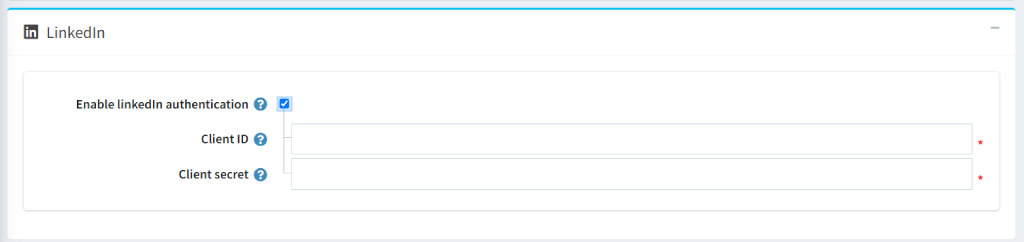
- Enable Linkedin authentication: Enable this setting to integrate Linkedin sign-in into specific or all stores.
- Client ID: Enter Client ID provided when the app is created on Linkedin developers site.
- Client secret: Enter Client secret provided when the app is created on Linkedin developers site.
Amazon Authentication:
Once click on the Configure menu item, it will display the Amazon configuration panel as shown in the image below:
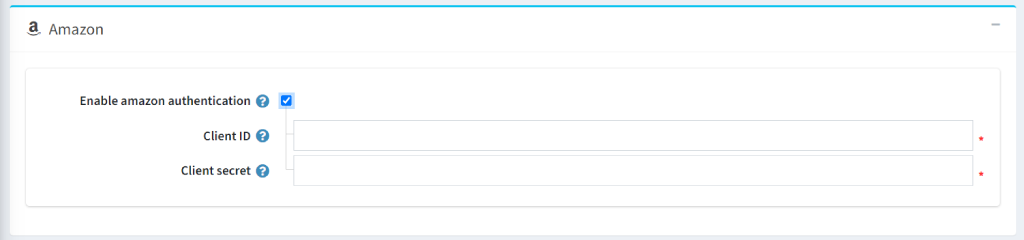
- Enable Amazon authentication: Enable this setting to integrate Amazon sign-in specific or all stores.
- Client ID: Enter Client ID provided when the security profile is created by Amazon developers site.
- Client secret: Enter Client secret provided when the security profile is created on Amazon developers site.